Convolution neural networks can also help to classify colored images There are two challenges when dealing with colored images Colored images are of different sizes. Images of different colors Colored images have different sizes and colors, unlike the Fashion MNIST dataset with images of the same size 28X28 with one color(Greyscale). How are we handling different sizes of images ..? The neural network needs a fixed-size input, so we will resize all colored images to fixed-size. Here we are converting images to 150X150 and flattened for neural network input. How are we handling the different colors of the image ..? If a greyscale image is 6X6 then it is converted into a matrix of size 6X6 but in the colored image, we will have three dimensions. Color images are represented by three color channels - Red,Blue, Green. All three colored channels are combined to form a colored image and each of these colored channels is represented by a 2-dimensional array. So the depth of the image is a sta...
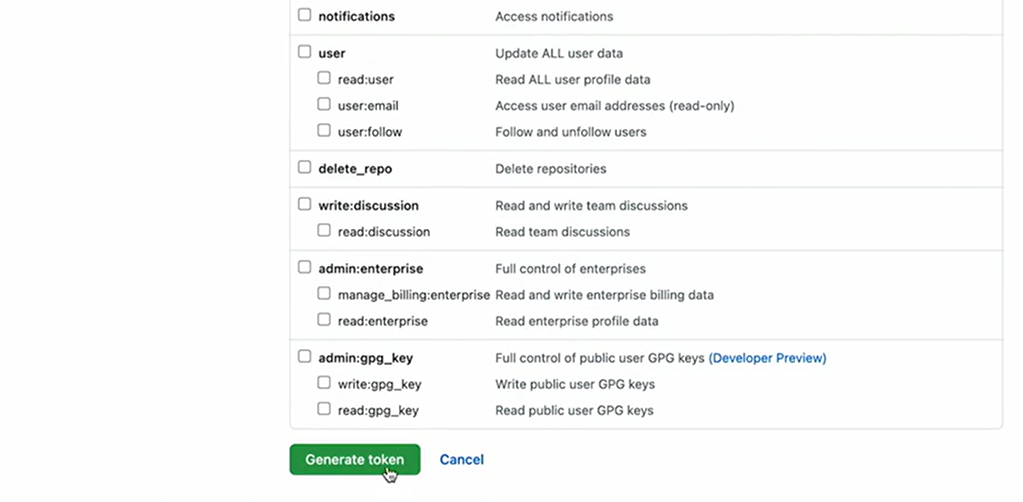

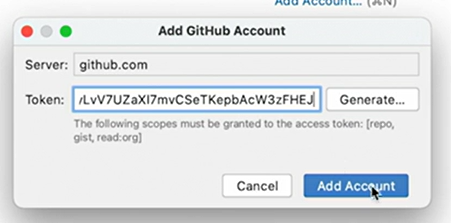


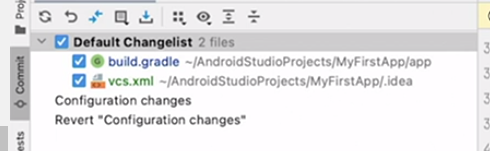







Comments
Post a Comment